The Kublr Demo/Installer is a simple and convenient demo version of Kublr running in Docker that allows you deploy Kubernetes clusters. You can also install a non-production licensed version of the full Kublr Platform from the Kublr Demo/Installer.
By downloading and using the Kublr Demo/Installer and Kublr, you agree to the Terms of Use and Privacy Policy.
sudo docker run --name kublr -d --restart=unless-stopped -p 9080:9080 kublr/kublr:1.29.2
Windows:
docker run --name kublr -d --restart=unless-stopped -p 9080:9080 kublr/kublr:1.29.2
In some situations (complex proxy settings, corporate firewall, connectivity issues) Kublr installer may identify that it is running in “disconnected” or “air-gapped” environment and request a trial license.
If you are indeed installing Kublr in air-gapped environment, follow the complete instructions as described below.
If you anly need to work around air-gapped environment misdetection, please contact Kublr support team at support@kublr.com or contact@kublr.com and request an evaluation license.
Evaluation license does not limit Kublr functionality.
When you have a license key, you can delete Kublr demo docker container created previously and restart it with the key provided as follows:
Linux:
sudo docker rm kublr || true
sudo docker run --name kublr -d --restart=unless-stopped -p 9080:9080 \
-e KUBLR_LICENSE=<license-key> \
kublr/kublr:1.29.2
Windows:
docker rm kublr
docker run --name kublr -d --restart=unless-stopped -p 9080:9080 ^
-e KUBLR_LICENSE=<license-key> ^
kublr/kublr:1.29.2
The Kublr Demo/Installer is a lightweight platform that allows you to run a demo or limited functionality, dockerized Kublr version. You can use it to:
The Kublr Demo/Installer stores all data about the clusters inside the Docker container. Therefore, if you delete the Docker container, you will lose all cluster and Kublr platform related data — though you won’t lose the cluster and platform itself. The Kublr team recommends using the Kublr Demo/Installer to verify that a Kubernetes cluster can be created in your environment. So, test it before deploying a full and more permanent Kublr Platform in the cloud or on-premise.
Open a terminal and launch following command:
sudo docker run --name kublr -d --restart=unless-stopped -p HOST_PORT:9080 -e KUBLR_HOST=HOST_IP:HOST_PORT kublr/kublr:1.29.2
Note Hereinafter, “sudo” is Linux specific - omit it to get command for Windows.
Here’s a Kublr Demo/Installer launch command example:
sudo docker run --name kublr -d --restart=unless-stopped -p 9080:9080 kublr/kublr:1.29.2
The Kublr UI will be available on https://localhost:9080 (with login / password admin / kublrbox)
Note There can be a different address depending on your environment. Read carefully for the Kublr in Docker start notification text, as it may contain information about the access adress.
If you are going to set up an on-premises cluster on the Kublr platform, please add this additional parameter KUBLR_HOST, where the HOST_IP is external and available from the network IP address workstation which is being used to run the Kublr Demo/Installer:
sudo docker run --name kublr -d --restart=unless-stopped -p HOST_PORT:9080 -e KUBLR_HOST=HOST_IP:HOST_PORT kublr/kublr:1.29.2
If you have already started the Kublr Demo/Installer without the option KUBLR_HOST or your IP address has been changed (for example to switch networks), please use this command to correct the KUBLR_HOST:
docker exec -i kublr /bin/bash -c 'echo "KUBLR_HOST=HOST_IP:HOST_PORT" > /ip.external'; docker restart kublr
In order to run the Kublr Demo/Installer in an air-gapped environment (without connectivity), please request the launch command via [email](mailto:contact@kublr.com?subject=AirGap Kublr Demo/Installer running command request) or use this schedule demo form.
By default, the Kublr UI, Keycloak UI, and API will be available on the exposed port 9080. After downloading the Docker image, it will take less than a minute for Kublr to start and be viewable.
If you use KUBLR_HOST to define the public IP address and public port number of the host running Kublr (e.g. 192.168.99.234:9981), run this command:
sudo docker run --name kublr -d --restart=unless-stopped -p HOST_PORT:9080 -e KUBLR_HOST=HOST_IP:HOST_PORT kublr/kublr:1.29.2
Navigate to the following URLs:
On first logon into Kublr, you will be prompted to complete your profile. Set your first and last names and valid business email address.
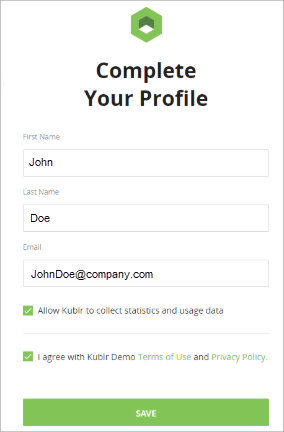
The “valid business email address” means that your email at most public domains (like “…@google.com”, “…@ÿahoo.com” etc.) will not be accepted - instead you should use your organization or other private domain.