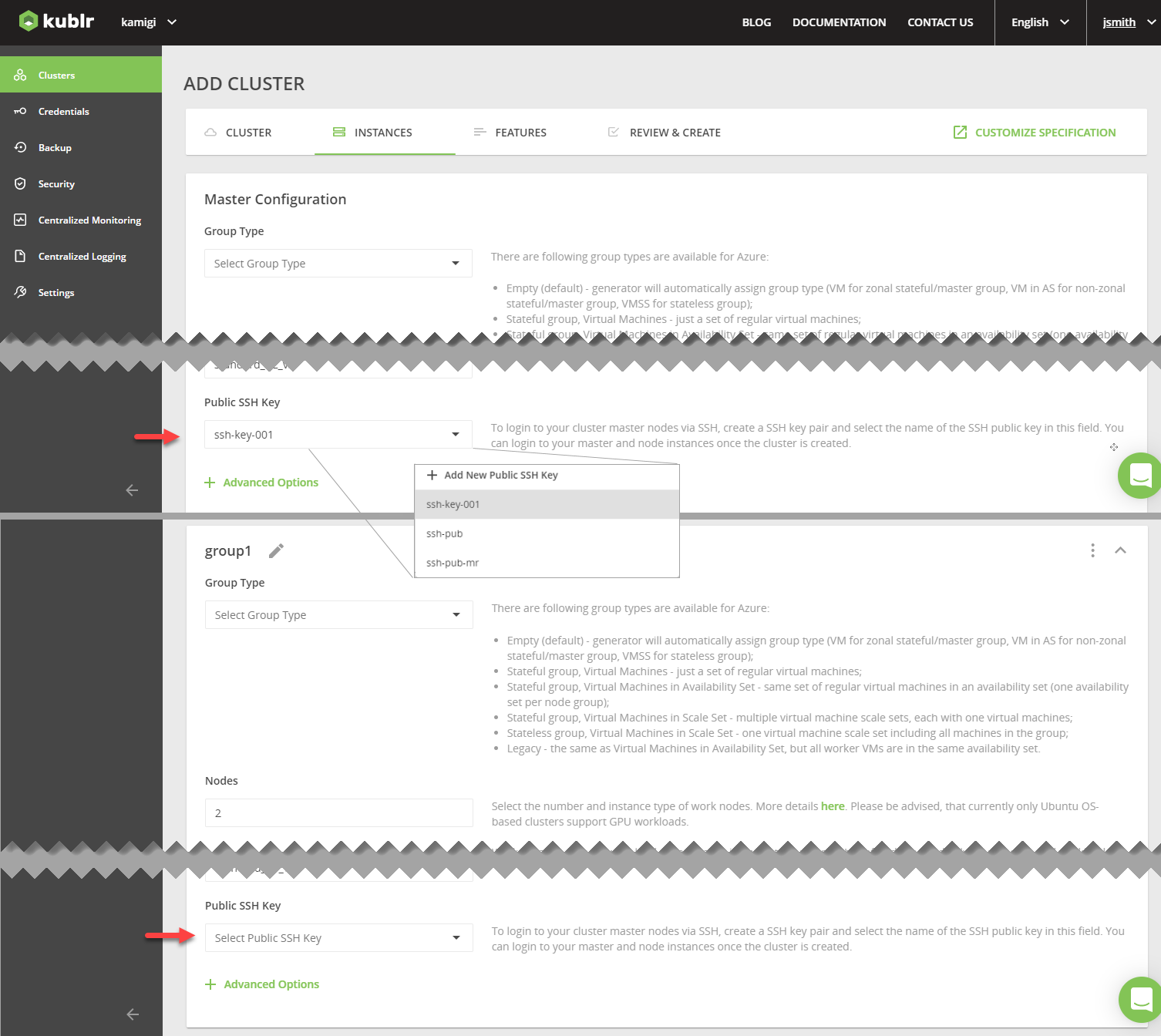| Applicable for: | |
|---|---|
| Provider | Azure, AWS, GCP, VMware vSphere(1) |
TAB - Section | INSTANCES - Master Configuration, Instance Group(s) |
(1) On selecting VM Initialization Type desribed here.
To login to your cluster master or worker nodes via SSH, create a key pair within your provider console and select the name of the key pair in this field. You can login to your master or worker nodes once the cluster is created.
The Public SSH Key is:
To specify public SSH key for a cluster master node or instance group:
On the left menu, click Credentials.
Click Add Credentials.
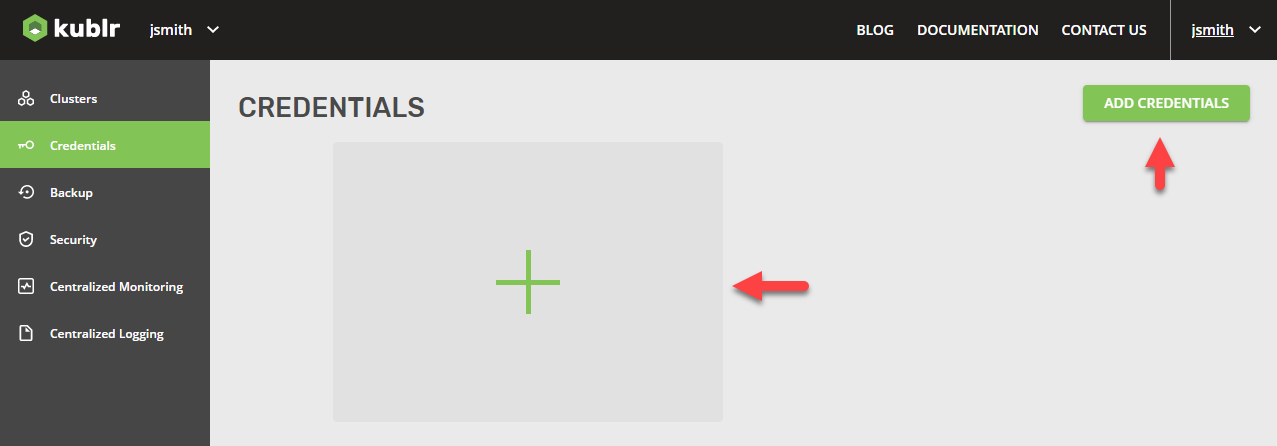 The ADD CREDENTIALS dialog is displayed.
The ADD CREDENTIALS dialog is displayed.
In the ADD CREDENTIALS dialog, set Credentials Type to “SSH Public Key”. The dialog is updated to display the SSH public key credentials specific fields.
Enter Credentials Name.
Paste in SSH Public Key.
Click Save Credentials.
Initiate cluster creation (Azure, AWS, GCP).
Use the INSTANCES tab:
From the SSH Public Key list select previoulsy created SSH public key credentials.