An existing Google Cloud Platform (GCP) Account is required before you proceed. To deploy a cluster on GCP with Kublr, you’ll need to create a GCP service account and a private key. For custom roles, you’ll use a gcloud Google Cloud CLI
To deploy a cluster on GPC with Kublr, you’ll need to enable GCP APIs, create a GCP service account, and a GCP role. All cluster resources (e.g. nodes) are created in your GCP service account via the GCP API and will be managed by Kublr. Use your GCP account credential to sign in to GCP.



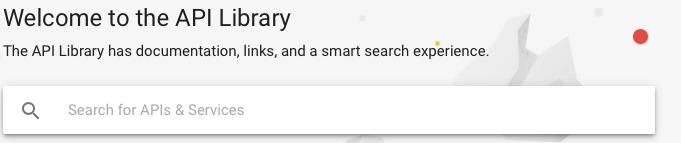
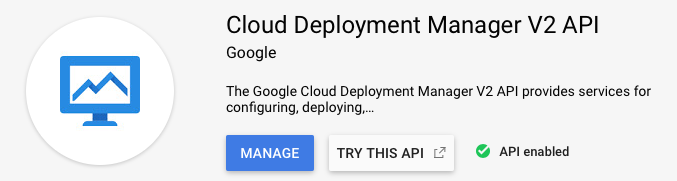
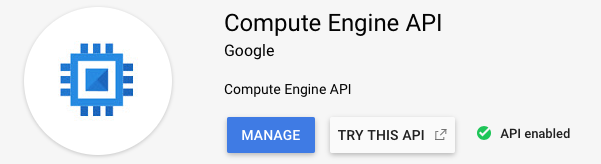
Follow this link (https://cloud.google.com/sdk/install) to install gcloud on your PC
Download file with the predefined custom role
Use gcloud command with the next parametersgcloud iam roles create ROLE_ID --project PROJECT_ID --file YAML_ROLE_FILE
For examplegcloud iam roles create KublrMinVersion1 --project kublr-195022 --file gcp_minpriv.yaml
Ignore the next warning message: API is not enabled for permissions: [storage.buckets.create, storage.buckets.delete, storage.buckets.get, storage.buckets.getIamPolicy, storage.buckets.list, storage.buckets.setIamPolicy, storage.buckets.update, storage.objects.create, storage.objects.delete, storage.objects.get, storage.objects.getIamPolicy, storage.objects.list, storage.objects.setIamPolicy, storage.objects.update]. Please enable the corresponding APIs to use those permissions
Follow this link (https://console.cloud.google.com) to GCP Console and log in to your account.
On the top left click to expand the menu

Select the IAM and Admin sub-menu

On the IAM & admin page select 
On the left menu and click  at the top of the page.
at the top of the page.
Fill out the form
Store the username somewhere. Press “Create” and go to the next window.
For example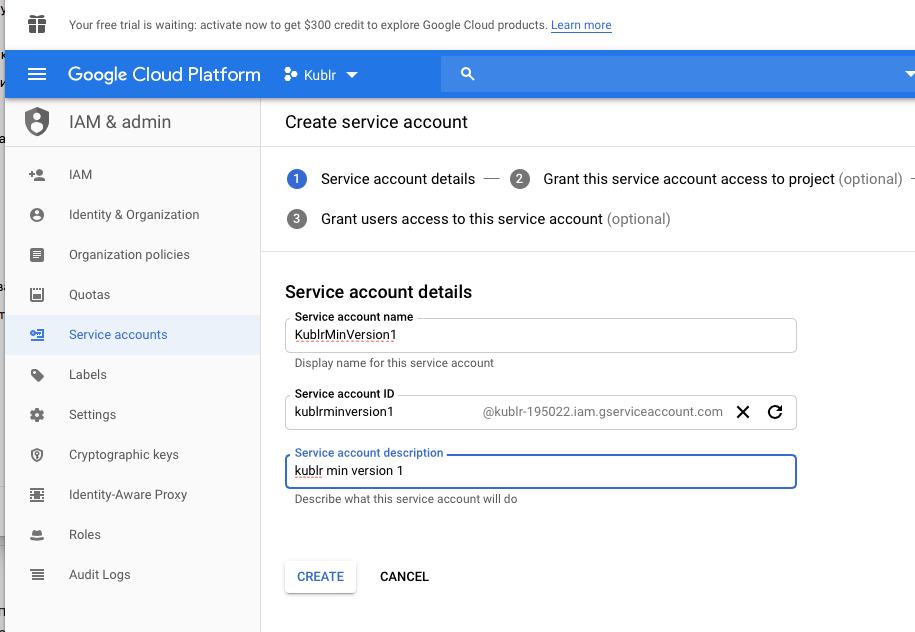
Assign the custom role to a new service account.
NOTE You need a project owner role to assign roles.
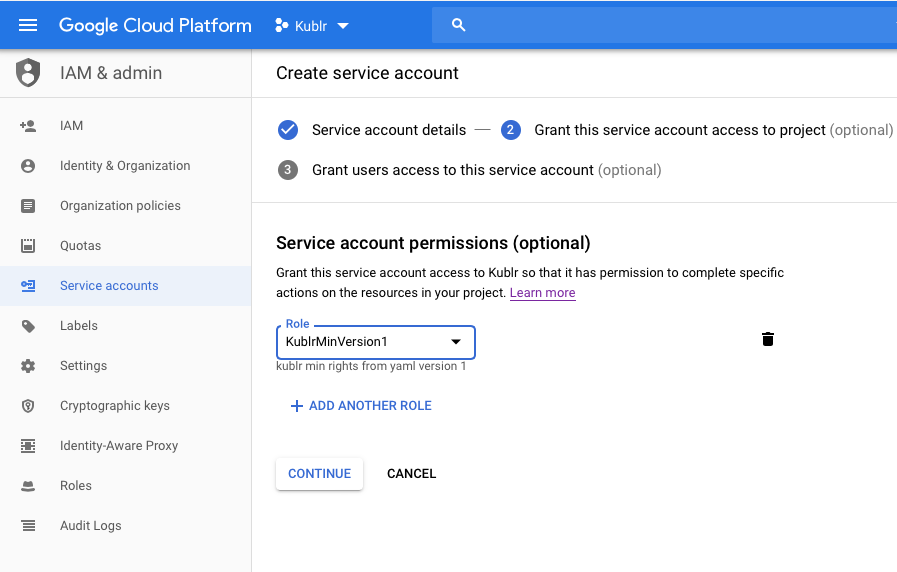
Add permissions to this service account and push DONE button.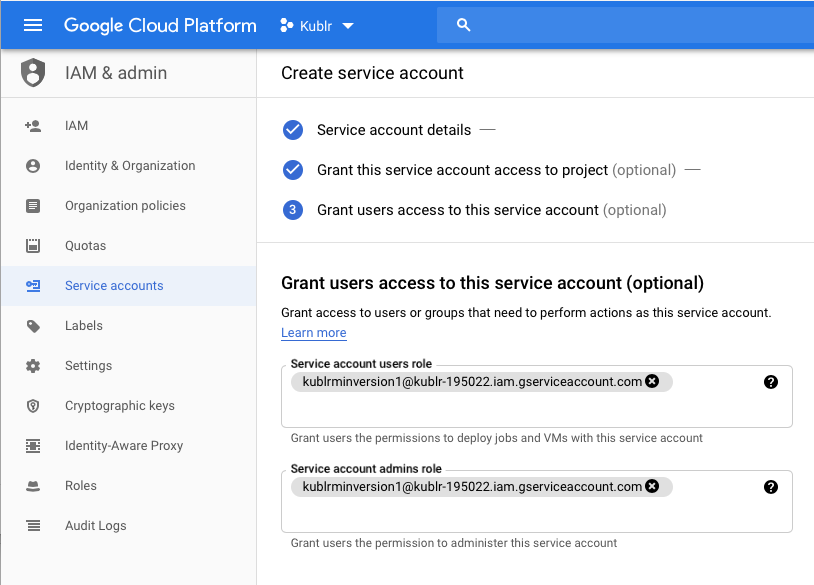
Find the service account you just created and in the Actions column select Manage keys.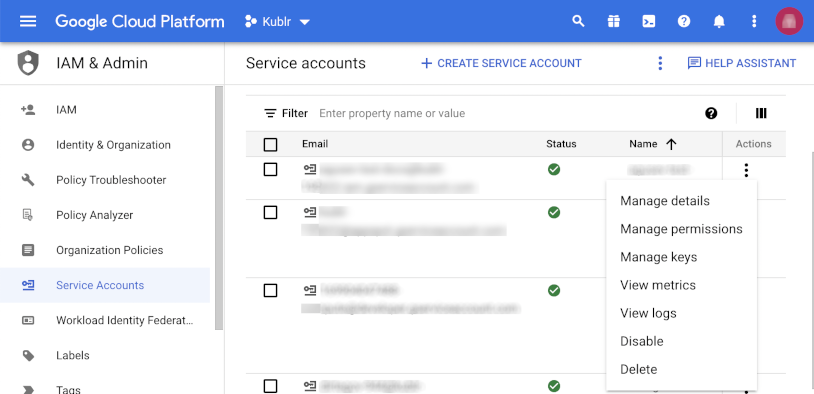
Push ADD KEY button and then select Create new key.
Click the CREATE button. Your JSON key will be downloaded and placed in your downloads directory. This file will be necessary to add your credentials to Kublr.